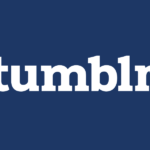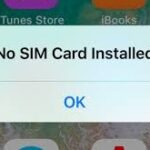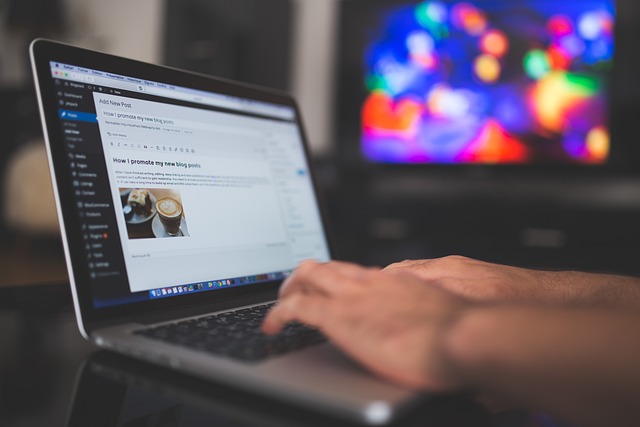Why is my computer so slow all of a sudden? It’s the pressing question when your machine grinds to a crawl. Rest assured, the reasons vary from everyday culprits like overtaxed hardware to stealthy malware. This no-fluff article dives into the heart of the slowdown and steers you right into smoothing out your computer’s speed bumps.
Key Takeaways
A slow computer can be caused by overloaded system resources from too many programs running, outdated drivers and software, or malware and viruses, and addressing these can improve performance.
Quick solutions to speed up your PC include closing unnecessary background programs, clearing temporary files to free up disk space, and ensuring your Windows and other software are up-to-date.
For long-term improvement, advanced strategies such as upgrading RAM and hard drives, optimizing system settings, and regular maintenance like defragmenting and antivirus scans are recommended; however, eventually, purchasing a new computer might be necessary.
Identifying the Culprit: Reasons for a Sudden Slowdown

A sudden slowdown in computer speed is a common complaint, especially among older machines. A multitude of reasons could be causing your slow pc, computer running slow, computer slow, or even computer so slow that pinpointing them will enable you to effectively find solutions. These reasons could range from overloaded system resources to outdated drivers and software, and even malware or viruses.
Running too many programs at once or operating for extended periods without a reboot can overload system resources. This results in increased demand on your system’s processing power and RAM, slowing down your PC. Hardware issues such as corrupted or insufficient RAM can also lead to system instability, while missing or outdated drivers can cause performance issues. Moreover, malware and viruses can also intensively utilize system resources, thereby reducing a computer’s performance.
Overloaded System Resources
One of the primary culprits behind a slow computer is overloaded system resources. Running too many programs simultaneously or having excessive background processes can lead to high CPU, memory, and disk usage. This increased demand on your computer’s resources can slow down its performance and cause lagging, making it feel as if you’re running an outdated hardware.
When your RAM runs out due to too many programs running at once, the data has to be frequently swapped between the CPU, disk drive, and RAM, which can significantly slow down your computer. Furthermore, background programs can consume memory, processing power, and even battery life on laptops, leading to a slower system. Consistently high CPU, memory, or disk usage seen in Task Manager might indicate that your computer’s hardware is being overtaxed and may not be sufficient for your current workload.
To improve your computer’s performance, you can:
Close unnecessary programs and browser tabs
Disable startup programs that you don’t need
Upgrade your RAM or add more RAM to your system
Upgrade your hard drive to a solid-state drive (SSD)
Run a disk cleanup and defragmentation
Update your operating system and drivers
Scan for malware and viruses
By following these steps, you can optimize your computer’s performance and ensure that it runs smoothly.
Outdated Drivers and Software
Outdated drivers and software can contribute to a slow computer. You must realize that drivers act as a vital link between your computer’s hardware and the operating system. If these drivers are outdated, it can lead to hardware or software malfunctions, causing your computer to experience lag and slow performance.
Moreover, outdated software, including your operating system and antivirus software, may cause your computer to run slow. They can lack the latest performance and security updates, which may make your computer more susceptible to slowdowns and security threats. Regularly updating your Windows and other software can help maintain optimal performance and avoid lags.
Malware and Viruses
Malware and viruses are notorious for slowing down computers. These malicious programs can significantly use up system resources, reducing your computer’s speed. They can infiltrate your computer through various methods, including downloading suspicious files or clicking on unverified links.
To prevent such issues and maintain computer speed, it is crucial to perform regular virus checks and ensure that your antivirus software is up-to-date. Regular scanning can help identify and remove any potential threats, and updating your antivirus software ensures that it can effectively detect and deal with the latest types of malware.
Quick Solutions: Boosting Your PC’s Performance

Having identified the common causes of a slow computer, we can now address them directly. There are several quick fixes that you can implement right away to boost your computer’s performance. These solutions don’t require you to be a tech wizard, and they can help get your computer running fine in no time.
Quick solutions like closing unnecessary background programs, clearing temporary files and freeing up disk space, and updating your Windows and software can be implemented. By implementing these fixes, you can immediately release system resources, regain disk space, and improve your computer’s performance. Let’s explore each of these quick solutions individually.
Closing Unnecessary Background Programs

Closing unnecessary background programs is a simple way to boost your computer’s speed. These programs consume system resources, causing your computer to slow down. Thankfully, you can easily manage these programs using Task Manager.
To close background programs, open Task Manager with CTRL + Alt + Delete, select the program under the Process tab, and click ‘End Task’ to stop it. Removing or disabling TSRs and startup programs can efficiently speed up a PC by addressing the issue of too many programs running in the background.
Clearing Temporary Files and Disk Space

Clearing temporary files, including temp files, and freeing up free hard drive space is another quick fix for a slow computer. Temporary files accumulate from running programs and take up free space that can cause lag. Regularly freeing up storage space can enhance your computer’s performance, and maintaining 10 to 15 percent free disk space is crucial.
To perform a Disk Cleanup and free up disk drive space, simply run disk cleanup by searching for it in the taskbar, select the target drive, and choose the types of files and folders to remove. Disk Cleanup includes options to remove system files for additional space recovery, and tools like CCleaner offer enhanced cleaning capabilities to maintain computer performance.
Updating Windows and Software
Updating Windows and other software regularly is key to maintaining optimal performance and avoiding lags. Outdated Windows and software may cause your computer to run slow, as they lack the latest performance and security updates.
To check for updates, press ‘Windows + I’ to open ‘Settings’, navigate to ‘Update & Security’ > ‘Windows Update’, and then check for available updates. Regularly updating your software ensures that you’re getting the best performance and security from your computer.
Advanced Strategies: Enhancing Your Computer’s Speed
If the quick fixes mentioned above don’t speed up your computer, there are advanced solutions you can explore. These strategies may require a bit more technical knowledge and effort but can significantly enhance your computer’s speed.
Advanced strategies encompass RAM and hard drive upgrades, system settings optimization, and regular maintenance. Although these strategies may not offer an immediate boost like the quick fixes, they can result in a significant, long-term improvement in your computer’s performance.
Upgrading RAM and Hard Drive

Enhancing your computer’s performance can be achieved by upgrading its RAM and hard drive. More RAM allows your computer to handle more applications and browser windows concurrently, improving its performance, particularly for large applications and software.
Switching to a Solid State Drive (SSD) from a traditional Hard Disk Drive (HDD) can also boost system performance. SSDs read and write data much faster than HDDs, offering a noticeable boost in speed during computing tasks. They also consume less power than HDDs, which can lead to increased battery life for laptops.
Optimizing System Settings
Another advanced strategy to enhance your computer’s speed is by optimizing your system settings. This includes disabling unnecessary applications from starting automatically, which can enhance your computer’s boot time and overall performance.
To disable start up programs and stop unnecessary apps from opening at startup, go to ‘Start’ > ‘Settings’ > ‘Apps’ > ‘Startup’, then toggle off the apps you don’t need to auto-start. By limiting the number of programs that launch on startup, you can free up valuable resources, including RAM, hence speeding up your system.
Regular Maintenance and Monitoring
To maintain optimal performance, regular computer maintenance is necessary. This includes defragmenting your hard drive, which can speed up data access and hence improve your computer’s speed. However, remember that SSDs should never be defragmented as this can reduce their lifespan.
Regular antivirus scans are also important. Utilizing antivirus software to conduct regular scans can help identify and remove any malware that may slow down your computer.
When to Consider a New Computer
There comes a time when no amount of tweaking, upgrading, or optimizing can restore your computer’s speed. If your computer’s efficiency decreases significantly, or you notice a reduced battery life, considering a replacement might be the next step.
While it can be difficult to let go of a computer you’ve used for years, a new computer can offer improved performance, updated features, and better energy efficiency. Remember, the goal is not just to have a working computer, but to have one that allows you to work and perform tasks efficiently.
Summary
We’ve covered a lot of ground in this blog post, from identifying the culprits behind a slow computer to implementing quick fixes and advanced strategies to enhance your computer’s speed. Remember, maintaining a fast and efficient computer requires regular maintenance and updates. And when it’s time, don’t hesitate to upgrade to a new machine. After all, your computer should work for you, not the other way around.
Frequently Asked Questions
Why is my computer running slow all of a sudden?
Your computer could be running slow due to overloaded system resources, outdated drivers and software, or malware or viruses causing issues. Make sure to address these potential causes to improve your computer’s performance.
How can I speed up my slow computer?
To speed up your slow computer, start by closing unnecessary background programs, clearing temporary files and disk space, and updating your software. If these quick fixes don’t work, consider advanced options like upgrading RAM and hard drive, optimizing system settings, and regular maintenance.
How can I clear up disk space on my computer?
Regularly clear temporary files using tools like Disk Cleanup and ensure that 10 to 15 percent of your disk space is always free to clear up disk space on your computer.
How can I prevent malware and viruses from slowing down my computer?
To prevent malware and viruses from slowing down your computer, regularly scan for viruses and ensure your antivirus software is up-to-date.
When should I consider getting a new computer?
Consider getting a new computer when you notice a significant decrease in efficiency or reduced battery life. It’s important to stay ahead of potential issues to maintain productivity and performance.