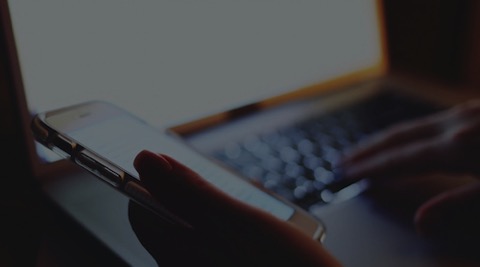
©2018 Tech Medic. All rights reserved.
All Tech Medic stores are family owned and operated. All product and company names are trademarks of their respective holders. iPhone, iPad, iPod, iPod touch, Mac and iMac are registered trademarks and property of Apple, Inc. Tech Medic is a third-party repair company and is not affiliated with Apple.
Learn more about common issues with mobile devices.
Tech Tips by Pros


Slow Computer? Try These Top 5 Solutions
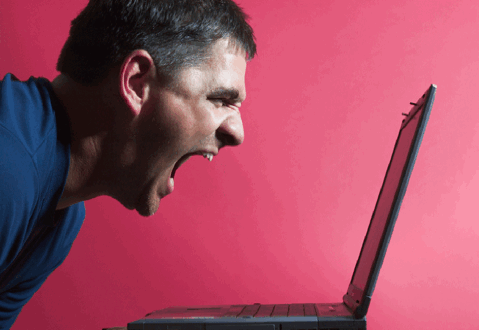
VIRUS REMOVAL
One of the most common reasons for a slow computer is viruses, adware and malware. Once your computer is infected the virus programs take over your computer collecting information, displaying ads and damaging your operating system. Viruses today are notoriously difficult to remove even if you have anti-virus programs installed. When browsing the web avoid clicking on pop-ups, no matter how official they seem. If you think you need an update, close out the pop-ups and search for the updates yourself and make you are visiting official, secure sites. If you think your computer has viruses and malware visit your areas best computer repair shop, and ensure that your technician does a thorough job.
UPGRADE THE RAM
In order to keep up with current applications and web browsers your computer should have at least 4GB of RAM. If you don’t have enough RAM, your memory could be getting all used up only by running one or two programs. Upgrading the RAM will allow your computer the extra memory needed to run all your favorite programs without slowing down your computer. Attempting RAM replacement yourself could damage your system if you are not experienced and properly protected from ESD. Visit your local computer repair experts for help with the job.
TURN OFF BACKGROUND APPS
Today’s operating systems, especially Windows 10, likes to turn on dozens of background apps that slow down your computer. Many of these apps are unnecessary, used for the purposes of collecting information and advertising. You can turn off some of these apps in the settings. However, you must be careful not to turn of critical services and application needed to operate your system. To prevent damage to your computer, seek guidance from experienced computer repair technicians, if you are not familiar with these settings.
GET YOUR FANS CLEANED
The cooling fans on your laptop or computer are critical to keeping it healthy and running well. If your system is running hot or crashing, the problem could be that your fans are not able to spin properly. This can be caused by dust and hair, especially if you are a pet owner or a smoker. It is vital that your fans are cleaned on a regular basis. For most people an annual cleaning is all that is needed to prevent any future problem. We do not recommend trying this yourself unless your are experienced with disassembling and repairing computers. Your local smart repair shop should be able to help you with this common and essential service.
UPGRADE YOUR HARD DRIVE
Your slow computer could be caused by a failing hard drive or a lack of free space. If your computer has an older hard drive, most likely it’s a traditional mechanical drive that gets slower and increasingly prone to failure the more you use it. Fortunately there is a solution! We recommend upgrading the latest technology in the world of hard drives, a Solid State Drive (also known as SSD’s). Installing an SSD into your old computer can make it run as fast as today’s new computers (up to 15x faster than traditional hard drives). It is important to keep track of the health of your current hard drive, because if you wait too long, your old drive can begin to fail and make it difficult or impossible to recover your valuable personal data. Consult your local computer repair shop to determine if a new hard drive or SSD is the best option for you.
How To Know if Your Battery Needs To Be Replaced
One of the most common issues we see with our customers is their iPad, iPhone or MacBook no longer charging or the battery draining very quickly. It some cases their device may shut off at 50% charge or higher. In most cases the solution is to replace the battery. Sometimes it can be a bad charging port or even a bad cable causing the problem.
These are the top symptoms of a bad battery:
• Battery won’t charge at all.
• Battery drains quickly.
• Device shuts down when battery is at 30% or higher.
• Battery percentage jumps from 1% to 90% in seconds.
• Screen or trackpad is lifting due to swollen battery.
What can you do when your device needs a new battery? In some cases you can replace the battery yourself when your phone or laptop has a removable back plate. For iPhones and many Samsung models, the phone is glued shut and you will need to visit your local phone repair specialist for help. And unfortunately, for some devices such as iPad, it’s either not possible or not economical to replace the battery because you have to break of the screen to get to it. There is a “Right to Repair” bill gaining popularity across the country intended to encourage manufacturers to make devices more repairable so that they aren’t “disposable” simply because of a bad battery.

